Another bug was when I create a list, ordered or not, there’ll be spaces also on top and bottom of the list even when I made sure there were no codes or spaces in the HTML codes that will result to those gaps. Also, whenever I add images in a list, they will appear on top of the list so I have to cut it and paste it where I wanted it to be.
It irritates me that whenever I had to go back to a certain post to try to post an update on it, there’ll be huge gaps or spaces again when I publish the post so I have to manually edit the HTML codes repeatedly. Ack!!
I’m sure there were a couple more bugs on the new Blogger editor that I encountered that I can’t remember right now. I got so frustrated with it today that I tried to look for an alternative.
 On my post about Blogger’s new post editor, someone left a comment about Windows Live Writer. I remembered that so I downloaded and installed it. This blog post is actually written in Windows Live Writer. And, based on what I’m seeing so far, I’m going to really love using and blogging here a lot.
On my post about Blogger’s new post editor, someone left a comment about Windows Live Writer. I remembered that so I downloaded and installed it. This blog post is actually written in Windows Live Writer. And, based on what I’m seeing so far, I’m going to really love using and blogging here a lot.Another thing (yet again?) that bothered me with Blogger was the small blog post screen that you can’t adjust no matter how much you zoom in your screen. I wish they can add that feature on there where bloggers can choose the post editor box size they want. It’s just too tight that I ended up writing my posts on Wordpad first then I transfer them to Blogger. With Windows Live Writer, this is no longer a problem.
Here’s a screenshot of my screen while I was writing this post: (click on it for a preview)
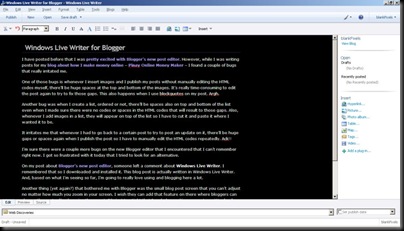
See how big the blog writing screen is? What I love about Live Writer is it inherits all the properties of your blog such as the background color, the text and link colors, and even the font. So, while you’re writing your blog, you’re almost seeing how it would look when it gets posted! Great, huh?!?
And I was able to insert the image above very easily. You can even rotate or edit the images.
And did you see the bottom of the screenshot I posted? I can easily add categories/tags/labels for my blog, too! You can also spell check your blog posts.
You can even save your blog drafts if you write your blog offline and you want to publish it later. OMG.
Now, let’s try lists…
- This is an unordered list.
- List item #2
- Hmmm…. how will this appear after I publish it?!
Wow. It even used my set blockquote properties, well, except for the padding on the sides, top and bottom. But, that’s okay. So, I’m seeing 95% of how it will look when I post it. 5% will be for the whole blog layout and items I got on there.Okay… I’ll be posting this now to see how it will look. *crossed fingers*
OMG. It published the post just like how I see it on my screen. I’m really loving Windows Live Writer!
The only thing that bothers me is that space on top of the list and the blockquotes’ padding can’t be adjusted.
But, still, this is an amazing app for bloggers like me!
So, if you wanna try Windows Live Writer, go ahead and download it from Windows Live Writer official website. The installation is pretty easy so you can get it running in no time!
Can’t wait to blog some more! Yay!